Thursday, July 8, 2010
The 200-MPG Aerocycle
New Generation of Supersonic Jets Aims to Get Rid of the Boom
High-Pressure Process Yields a Brand-New Material That Stores Massive Amounts of Energy
Monday, June 14, 2010
Tiny Autonomous 'Copters Combine Voltron-Style To Create a Larger, Stronger Aircraft
Four-Ton Transformer Tribute to Ancient Chinese General Meshes History and Sci-Fi
Stem-Cell Tourism: Adventures at the Fringes of Experimental Medicine
Friday, June 11, 2010
What's Truly New in iPhone 4
Screen
We knew the next iPhone would have a higher-resolution screen, but the specifics are in, and they're pretty impressive. 960-by-640 pixels crammed into the same 3.5-inch screen of the 3GS. They're calling it the "Retina Display," and claiming it's the highest resolution screen ever in a phone (it bests the HTC Evo 4G's ginormous 800-by-480, 4.3-inch screen in both resolution and pixel density). Apple is clearly looking to recreate the "wow" factor of the iPad's high-res, color-rich screen by bringing 78 percent of the iPad's total pixel count to a screen less than half its size. Jobs claimed on stage that the human eye, from 10 to 12 inches away, can discern detail in a screen at up to 300 pixels per inch. And the iPhone 4's screen has 326 ppi, which means sharper text and UI elements all around (which will be natively up-res'd to some extent in existing apps).
Onboard Gyroscopes
Engineers have made great strides lately in making gyroscopes smaller, cheaper and more efficient, and they're clearly part of the next-generation in mobile motion-capturing sensors. The power of ubiquitous, low-cost accelerometers was introduced to the masses in Nintendo's Wiimotes, and since then they've trickled on down to just about every smartphone or mobile gadget on the market. And just as Nintendo achieved greater motion accuracy for their Wiimotes with the gyroscopic Motion Plus attachment, which pairs both sensors' inputs into true 1:1 motion capture, Apple is adding a 3-axis gyroscope to the iPhone for the same enhancement--another claimed first for a mobile phone.
Gyroscopes add fine-tuned rotational detection to accelerometers' ability to detect linear motion, so you can expect much greater accuracy from tilt-controlled games and other apps. Steve Jobs demonstrated a Jenga-like game for the iPhone on stage, and all I can say to that is yes.
HD Video Editing with iMovie
Several smartphones on the market now can capture the same 720p, 30fps video added to the new iPhone 4, but in addition, Apple demoed an impressive mobile version of iMovie that brings insanely powerful-looking onboard editing, rendering and export to your phone. Other phones can edit video too, sure, but what Apple showed today seems to go well beyond what's currently offered. If it works as advertised (and that's a big if, considering that I find the current desktop version of iMovie the most frustrating piece of software on my Mac), this is a huge leap forward.
Engineering
Apple loves their engineering wizardry, and with the iPhone 4, those strange gaps in the side of the frame that to many seemed unfinished have been revealed as something a bit more interesting: the stainless steel rim of the phone does double duty as a multi-purpose antenna for the phone's wide range of radio communications. It's crazy to think of how much transmission takes place, with GPS, Wi-Fi, Bluetooth, 3G data and cellular voice all having their own communications bands. Apple didn't hype any monumental gain in reception, but they did cite the antenna as the key to freeing up more room for a bigger battery that adds 40 percent more talk time.
Video Calling
Apple is promoting the iPhone 4's video calling, dubbed FaceTime, as a paradigm-shift in human communication. Maybe you've heard that before describing various video-calling products over the last decade, at least? So I'm not buying the brain-melting power of a video call on my iPhone just yet. What's interesting, though, is Jobs's announcement of FaceTime as an open standard. Details are vague at the moment, but if FaceTime became a de facto option for video calling on a host of different devices with webcams (and "just works" as so many Apple products claim to do), that could be an interesting development.
Also, for now, you're limited video chatting in a place with Wi-Fi, as the demand on AT&T's network would be extreme.
The Inside Story of the MotoCzysz E1pc, the World's Most Advanced Electric Motorcycle
The reason the all-electric race bike is here, 4,600 miles from its home in Portland, Oregon, is to prove itself. Ever since 1907, the Isle of Man TT has been the race for bike manufacturers and riders to show their mettle to the public. The thinking goes that if you can lap its 37.7 miles of tiny, twisty back roads with an average speed in excess of 100 MPH, you or your bike become indisputably proven. Well over 200 riders and a handful of spectator’s have been killed trying to do just that.
Plastic Antibodies Shown to Fight Off Antigens in the Body Just Like the Real Thing
To counter these immune system shortcomings, the researchers took tiny plastic nanoparticles that had previously shown the ability to mimic natural antibodies. They then used a process known as molecular imprinting to stamp the shape of the antigen melittin, the primary toxin in bee venom, onto the antibody. By imprinting tiny antigen-shaped craters into the individual particles, the plastic antibodies were then finely tuned to attach themselves to those antigens in the blood.
Wednesday, June 9, 2010
Early-Adopting Dolphin Uses iPad Touchscreen to Communicate with Humans
Steve Jobs promised us the iPad would change our lives, and while it hasn’t been all things to all people – what about that front-facing camera, Steve? – the beauty of such a device is that developers (to the extent that Apple will allow them, anyhow) are free to get as creative as they want with the device. Just ask Merlin the bottlenose dolphin. He loves the iPad, and thanks to a symbol-based human-dolphin communication interface being developed for the iPad’s ample touchscreen, he could one day be able to tell you so himself.
Nanowires Convert Rat's Heartbeat Into Usable Electricity
New Cassini Findings Show Possible Signs of Methane-Based Life on Titan
Sunday, May 30, 2010
How to Format a Hard Drive With Windows XP
If you want to format a hard drive while using or installing Windows XP, you've come to the right place. This can be very useful for clearing everything off a secondary drive or when installing a fresh copy of Windows. Formatting a computer hard drive is simple and can help eliminate viruses, storage issues and other hard-to-resolve problems.
Instructions
Step 1: When you format a computer hard drive you will lose everything that is on the drive. Therefore, it is very important to back up anything you might want later. Additionally, if you are going to be formatting and installing XP you need to make sure you have the discs for any applications or third party hardware you use since you will need to re-install your programs and drivers after re-installing Windows.
Step 2: Take a moment to think of anything that you have on the computer that you wouldn't want to lose. Generally, you probably want everything in your My Documents folder, and you also want to save things like your favorites or bookmarks from your Web browser. Remember that each user on the computer has his or her own My Documents folder, Desktop items and Favorites/Bookmarks.
Step 3: Save everything to a CD, DVD or a hard drive that you won't be formatting.
Formatting a Secondary Hard Drive
Step 1: Right-Click on the "My Computer" icon either on your desktop or in the Start Menu and select "Manage."
Step 2: A new window titled "Computer Management" comes up. Select "Storage" from the left hand side by clicking it once, then select "Disk Management(local)" from the right side by double-clicking it.
Step 3: Now in the lower part of the main frame (right side) of the window you should see a nice visual of all your hard drives. Each line is a different drive. Each box on a line (with a colored bar at the top and a size displayed in MB or GB) is a partition on the drive. Partitions are separations of space on a drive. Unless you are doing something specific that requires multiple partitions, you only want one partition per drive.
Step 4: First you must delete any existing partitions on the drive you are going to format. Do this by right-clicking on the partition's box and selecting "Delete Partition..." Since you already know that you will be deleting everything on the drive, and have already backed everything up, you can safely say yes to any warning the computer presents you with.
Step 5: If there are multiple partitions make sure you have saved everything off them since they might each have different drive letters (i.e. "D:" or "F:"). Then repeat the above step for each of them. If you only want to format one partition that is OK and you can continue to the next step without deleting the other partitions.
Step 6: The box for the drive to be formatted should now have a black bar at the top of it and should say "Unallocated" under its size (see picture). Right click on it and select "New Partition..." The New Partition Wizard comes up.
Step 7: In the New Partition Wizard click next. On the next page make sure "Primary Partition" is selected and click next. Now make the size equal to the maximum (it should already be set to it), and click next again. On the next page the computer will automatically choose the first available drive letter for the new drive. However, if you like you can choose another drive letter from the drop-down menu, and then click next.
Step 8: Finally the New Partition Wizard asks if you would like to format the new partition and if so what format. Choose "NTFS" as it is faster and more secure. Leave the "Allocation unit size" as "Default." In the "Volume label" field enter whatever name you want the drive to have. Simple is better. Avoid using spaces. Lastly, if the drive is brand new and has never been used before check the "Perform a quick format" box. If the drive has been used before leave this box unchecked. Leave the "Enable file and folder compression" box unchecked and click next. Then on the next page click finish.
Step 9: The wizard will now spend a little while formatting the drive. On old or large drives this may take a while. Do not close the "Computer Management" window until it finishes. You will know it is done when the word under the size of the drive changes from "Formatting" to "Healthy" and the name and drive letter you chose for the new drive show up. After it is finished you can proceed to use your newly formatted drive.
Formatting and Installing from the Windows XP CD
Step 1: This section explains how to reformat a drive from the Windows XP installation CD. This can be used when installing a fresh copy of Windows onto a computer. Here it is especially important to backup all of your important information because upon formatting you will lose EVERYTHING that used to be on the drive. This includes all applications and device drivers, so you must back up everything you can.
Step 2: Insert your Windows XP installation disc into your CD drive (Home or Pro--it does not matter).
Step 3: Now as you computer boots a little more it will say "Press any key to boot from CD.." press a key to do so.
Step 4: The CD will load up a blue screen and then spend a while loading files it needs. When it is finished it will list a few options, mainly "Press ENTER to set up Windows XP." Press Enter or Return.
Step 5: Now you will be at a screen to select where to install Windows to. This is where you can delete old partitions and format drives. The box in the bottom half of the screen shows all your drives and the partitions that exist on them. Use the Up and Down arrow keys to highlight your "C:" partition and press the 'D' key (if all that shows up is "Unpartitioned space" and you have no C: or D: partitions, skip this step). On the next screen press the 'L' key to finalize deleting the partition.
Step 6: Now you are back on the screen to choose where to install Windows. The box on the lower half of the screen should no longer show a partition but simply have an entry "Unpartitioned space xxxxxMB." Select this with the arrow keys and press the 'C' key to create a partition on the drive. The next screen tells you the minimum and maximum sizes the partition can be and lets you pick the size. The default size is the maximum, but double check that the number entered is the maximum and hit enter.
Step 7: Now you will again be back at the choose where to install Windows screen. But this time you will have a partition that looks something like this "C: Partition1 [New (Raw)]xxxxxxMB." Highlight this entry and press enter.
Step 8: The next screen lets you choose which file system to format the drive with. Choose NTFS as it is faster and more secure. If the drive is brand new and has never been used before then use one of the options that ends in "(Quick)." Or, choose one of the lower down options. Use the arrow keys to select the proper one and press Enter or Return.
Step 9: From here you are all set and the installation of Windows will proceed starting with a format of your drive. This will take a while (over half an hour) so you can take a little break.
Tips & Warnings
YOU MUST BACKUP BEFORE FORMATTING OR YOU WILL LOSE DATA YOU NEED.
How to Make Custom iPhone Ringtones for Free

So you bought an iPhone. You love the phone and all its features, but wish you didn't have to pay for your songs twice to get a ringtone. There are plenty of songs in your music library, but no way to make ringtones from any of them. Or is there? Actually, with a little bit of trickery (nothing illegal), you can create ringtones from any one of your non-DRM songs in your iTunes library easily and for free. This works on both Mac and Windows PCs.
*Please note: There may be differences among all the possible combinations of iTunes versions and operating system versions (see Tips for a way to work around the syncing issues).
Things You'll Need:
•iTunes
•Mac or Windows computer
•Non-DRM song (i.e., one not bought from the iTune`s Store).
Instructions
Step 1: Open iTunes.
Step 2: Find the song that you want to make into a ringtone.
Step 3: Listen to the song and find the part of it you want to use. The chorus may be a good place to start.
Step 4: Write down the start and stop times of the clip.
Step 5: Right-click the song and select "Get Info."
Step 6: Click the "Options" tab.
Step 7: Type in the start time of your ringtone in the text box next to "Start Time" in the minutes:seconds (i.e., 2:01) format.
Step 8:
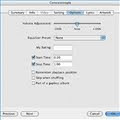
Type in the end time of your ringtone in the text box next to "Stop Time." Make sure the ringtone is no more than 40 seconds long.
Step 9: Click "OK."
Step 10: Right-click your song again and select "Convert Selection to AAC." Wait for iTunes to convert your song. It will create a duplicate version.
Step 11: Right-click the ringtone and select "Delete."
Step 12: Click on the "Keep Files" button.
Step 13: Find the file. It's usually in your User folder under "Music > iTunes > iTunes Music" and under the band's name. It will have an extension of m4a.
Step 14: Replace the m4a extension of your ringtone with m4r. You can either double-click slowly to rename your file, or right-click and select "Get Info" on a Mac or "Rename" on a Windows PC.
Step 15: Click "Use .m4r" or the PC equivalent when the system warns you that the change may affect the use of your file.
Step 16: Double-click the ringtone file. ITunes will automatically add it to your ringtones folder in your iTunes Music Library.
Step 17: Connect your iPhone and sync your ringtones.
Saturday, May 22, 2010
Researchers Achieve Quantum Teleportation Over 10 Miles of Empty Space

Scientists in China have broken the record for quantum teleportation, achieving a distance of about 10 miles, according to a new study in Nature Photonics. That's a giant leap from previous achievements.
The feat brings us closer to communicating information without needing a traditional signal transmission.
Although it's called teleportation, no matter is really moved. Rather, the quantum state of one object is transferred to another object.
It works by entangling two objects, like photons or ions. The first teleportation experiments involved beams of light. Once the objects are entangled, they're connected by an invisible wave, like a thread or umbilical cord. That means when something is done to one object, it immediately happens to the other object, too. Einstein called this "spooky action at a distance."
Until now, this has only been achieved with particles that are at most a couple hundred feet apart. And those distances have been accomplished with fiber channels, which help preserve the photons' state.
In the latest experiment, researchers entangled two photons and zapped the higher-energy one through a special 10-mile-long free-space tunnel, instead of a fiber one. The distant photon was still able to respond to the changes in state of the photon left behind, an unprecedented achievement.
It worked because the team "maximally entangled" the photons, using spatial and polarization modes, according to Ars Technica. About 89 percent of the information was maintained, also an improvement over previous experiments.
The work was done at the Hefei National Laboratory for Physical Sciences at Microscale and the Department of Modern Physics, University of Science and Technology of China, Hefei.
Though a 10-mile teleportation is impressive, there's still a long way to go before information can safely be sent this way. Photons are good at transmitting information, but ions are better at allowing manipulation, which would be necessary for encryption.
Monday, May 17, 2010
You Built What?! A Real Iron Man Suit

A Real Iron Man The material Le used for the armor is thin but takes stress well. “You can throw it against the wall, and it won’t even be damaged,” he says.
Anthony Le, 25, has been a fan of Iron Man since he was a kid, but when he heard that the comic-book superhero was hitting the big screen in 2008, he was inspired to build his own Iron Man suit. That version was more of a costume, but his new one, finished just in time for the movie’s sequel, edges much closer to the real thing. With its dent-proof exterior, motorized faceplate and spinning mock Gatling gun, his take on the movie’s War Machine suit could easily frighten a supervillain.
Le, a fitness consultant, studied some concept sketches of the suit posted on the Internet. He used thin, high-impact urethane for the armor, cutting it into plates and joining them with some 1,500 rivets and washers. He sculpted a clay helmet mold and then used a liquid resin mix to create the final product. But that was just cosmetic work. He also added a small servo motor that opens the faceplate, as in the movie, and built a gun out of pipes and a motor. LEDs in the eyes and chest-plate further add to the illusion.
Le plans to wear the suit to the movie and already has quite a following, especially at sci-fi conventions. “I’m kind of hard to miss,” he says.

How It Works
Time: 1 Month
Cost: $4,000+
WEAPONRY
Le built a replica of the machine gun on the suit’s shoulder out of PVC pipes and other materials. He added a small motor and belt drive to make the cylindrical gun spin like the real thing. To activate it, he presses a button in the palm of the suit’s glove. He says the gun could also be converted into a paintball shooter.
POWER
Le built an LED-based replica of Iron Man alter ego Tony Stark’s arc reactor for the chest, but unlike the movie version, it doesn’t actually power the suit. Instead, all the LEDs and the motors that drive the gun and the faceplate have their own batteries hidden within the suit’s large frame.
CONTROLS
Inside the chestplate, Le added a hands-free button that activates the helmet. When the faceplate is open, he just stands up and points his arm forward, causing his chest to press against the button, triggering the servo motors in the helmet to close the mask. This, in turn, switches on the red LEDs set inside the eye openings, which are large enough for him to also see out of. To open the mask up again, he presses another button.
BACKUP
Le says he focused on the War Machine suit, donned by Stark’s buddy Jim Rhodes in Iron Man 2, in part because “it just looks more hardcore.” But he also built a new-and-improved replica of the suit that Iron Man himself wears in the film, the Mark VI. That version also has the LEDs and motorized faceplate but, alas, no cannon.




































